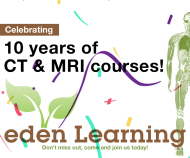Supporting help for online booking
Page 1 “Create a new attendee”
Enter your personal details and click green button ‘Create booking’
Page 2 ‘Your basket’
If you wish to add more than one attendee for a single purchase order, then click the blue button ‘Add new attendee’ at the top right hand side.
Edit any corrections
Tick acceptance of booking terms and conditions
Select green button ‘Next step’
Page 3 ‘Make Payment’
You can pay by credit card or ask for an invoice to be raised.
To pay by credit card, select this method.
For an invoice to be raised to your Trust/Hospital, select
‘Raise and Invoice’ is selected and enter the billing details.
‘Billing Contact’
Type in the name of the person and email address where you wish the invoice to be emailed to or include your name if you wish the invoice to go to you directly.
‘Invoice billing details’
Type in the name and address you want to appear on the invoice. Put in your name if you want your name and address to be included on the invoice.
To complete the booking you need to select the green button ‘Make payment’ – even though you will not be making an actual payment you need to select this to complete the registration.
Page 4 Order Page
This is the final page and confirms your registration.
An email will be sent to you and the person named in the ‘Billing contact’